Saturday, August 30, 2008
First Post Again
Wednesday, August 27, 2008
Microsoft Office 2007: Create Table of Content
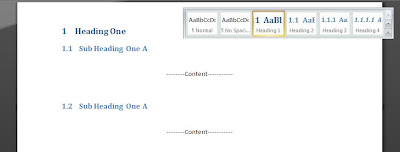 First of all I startup with a sample document which place in the default heading set at Home Tab at Styles Section and assuming that there is content on the page. Basically I'm using the default Header Style set at Microsoft Office Word 2007 which I can set my header till four base on default style (On the screen only shown till Level 2).
First of all I startup with a sample document which place in the default heading set at Home Tab at Styles Section and assuming that there is content on the page. Basically I'm using the default Header Style set at Microsoft Office Word 2007 which I can set my header till four base on default style (On the screen only shown till Level 2).Basically using the default Heading Style has already mapped out the required mapping needed to create the full listing Table of Contents. To insert Table of Contents, go to References Tab on Table of Contents Section. Click on Table of Contents button then select Insert Table of Contents... then pop up a form which shown below.
 All the settings shown are by default except the 'Use Hyperlinks instead of page numbers' Checkbox have been unchecked base on my own preference. Click on OK button once done and the Table of Contents been created as shown below.
All the settings shown are by default except the 'Use Hyperlinks instead of page numbers' Checkbox have been unchecked base on my own preference. Click on OK button once done and the Table of Contents been created as shown below.
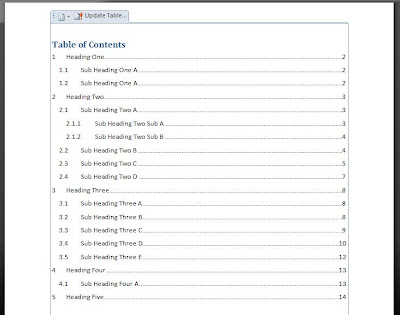 Just a few click and a proper selection of Style there you have a ready made Table of Contents and updates on the Table of Contents if there is any changes on the contents can be easily update by click on the Update Table on the top of the created Table of Contents.
Just a few click and a proper selection of Style there you have a ready made Table of Contents and updates on the Table of Contents if there is any changes on the contents can be easily update by click on the Update Table on the top of the created Table of Contents.Notice that the created Table of Contents show the first line or heading started with page two. This happen because the first page is the Table of Contents and to set the first page not counted in the page number is shown at the next image.
 Start of with selecting the first page/ Table of Contents page, then go to Page Layout then on the botton right of the Page Setup Section there is a small clickable icon. Once clicked, the Page Setup form will appear and the only thing left to do is click 'Different First Page' Checkbox then OK button and it's done~!
Start of with selecting the first page/ Table of Contents page, then go to Page Layout then on the botton right of the Page Setup Section there is a small clickable icon. Once clicked, the Page Setup form will appear and the only thing left to do is click 'Different First Page' Checkbox then OK button and it's done~!
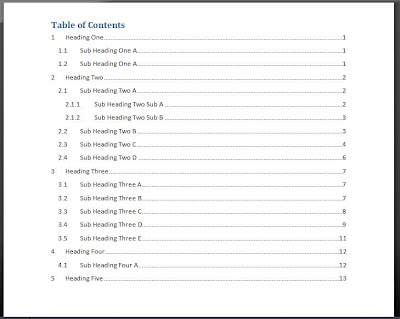 Creating Table of Contents such way reduce the time needed to retype or change the Table of Contents again when changes in the content is done. This will ensure that the page numbering is accurate and easy finalizing the document Table of Contents.
Creating Table of Contents such way reduce the time needed to retype or change the Table of Contents again when changes in the content is done. This will ensure that the page numbering is accurate and easy finalizing the document Table of Contents.

